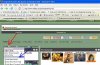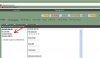nongreenthumb
Well-Known Member
I don't know if you are aware but we have been blessed with a new blog style profile. To get to yours you can click quick links and then my profile or click on your name in a post.
The address for profiles will look something like this.
www.rollitup.org/z/nongreenthumb
The profile is easily adapted and you can do with it what you please.
Below are some simple steps to get started.
The address for profiles will look something like this.
www.rollitup.org/z/nongreenthumb
The profile is easily adapted and you can do with it what you please.
Below are some simple steps to get started.